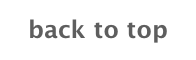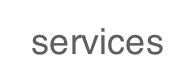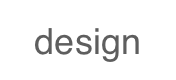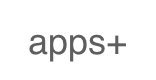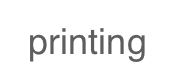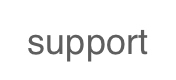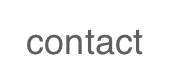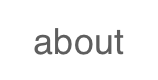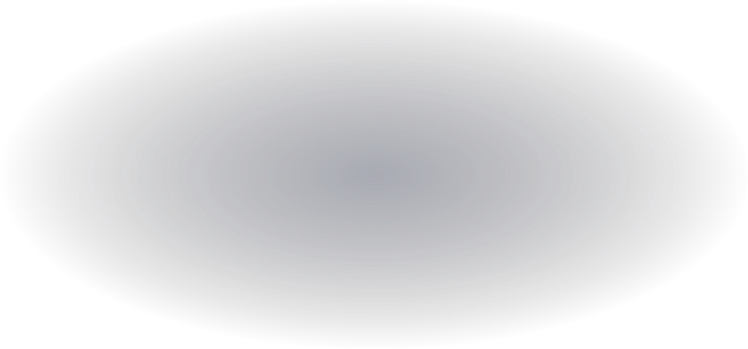
What type of files can I send?
We recommend saving as a .PDF
You may also send the file in the following types: jpg, jpeg, psd, tif, tiff, eps, ai, and png
We prefer that you send .PDF and .EPS files with outlined fonts. These files are easier to handle and will likely speed up your turn-around. Remember to add crop marks and flatten your files before uploading.
What color mode should my files be?
If you send us an RGB file, there is a chance that a color shift may occur and you may not be satisfied with your job. You should always start and finish your designs in CMYK color mode.
What resolution should my file be?
Low resolution files may be printed as is or will be placed on hold until we receive new files, slowing your turn-around. We accept 300 dpi files.
How should I set up my bleed and crop marks?
Bleed must extend .125” further than the cut line. Also, please keep all text and anything you do not want cut at least .125" away from the cut line. Make sure you include crop marks so we can cut the job correctly.
Does Dean Huff accept borders on jobs?
Yes, but if the border is too close to the cutline, it may be cut off-center slightly. We cut through many sheets at a time, so watch your borders to avoid an unwanted mistake.
How should I set up my file for proper rotation?
Dean Huff requires Print Ready files with proper rotation. Files submitted are printed HEAD to HEAD as-is based off your files.
Make sure to set up your files so that when we print them HEAD to HEAD the final product will read the way you would like. Also, front and back files need to be set up either both sides vertically or both sides horizontally.
If you would like your back file to be upside down, please send your artwork as shown below.
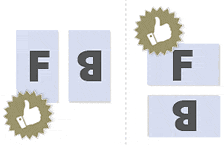
For files not properly set up, we will use best judgment and will not be responsible for improper rotation.
How can I avoid transparency issues?
Any transparency issue can be resolved before saving your file.
What a transparency problem looks like on screen...

After a transparency problem is printed...

To prevent this, never use shadows, glows, or any other transparency (image or otherwise) on top of a spot color. Always convert your spot color to CMYK and flatten before sending.
SHADOWS GLOWS TRANSPARENCY

All of these effects will cause transparency problems.
Should I send a proof or sample file?
When sending artwork, you may send proofs or samples, but be careful of how the files are named because they might get printed. We are not responsible for these kinds of files being printed.
What is overprint, and how can it ruin my file?
Primarily used to intentionally overlap inks for a number of reasons, overprint can cause unexpected results. We suggest that you turn all overprint objects off before submitting your files.
Unexpected results may occur if you have accidentally set certain objects to overprint. Always check logos and other artwork before submitting.
How should I set up a Spot UV job?
When creating a Spot UV job, You must include a Spot UV template file along with the regular full color file. The Spot UV template file is used to show where the UV will be placed.
Want UV Here
UV will go here
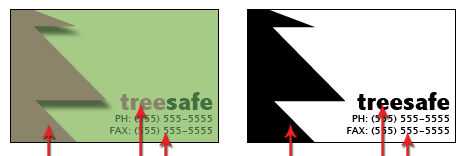
Use 100% K to indicate where you would like the UV. White will indicate no UV.
REMEMBER "IF IT'S WHITE, YOU CAN WRITE!"
How can I set up a file for silver ink?
Silver ink files must be sent in a vector format. You must use a vector program, like Illustrator, to call out the object you want in silver ink.
To indicate the silver ink, you must set the object color to Pantone 877C. Any other color will not be accepted as silver. Also, labeling the layer as "silver mask" or "silver" will not qualify your file.
Remember, silver is a spot color and transparencies like drop shadows should be avoided.
We recommend using 100% silver, however, we are able to print silver on a gradient and different percentages of silver.
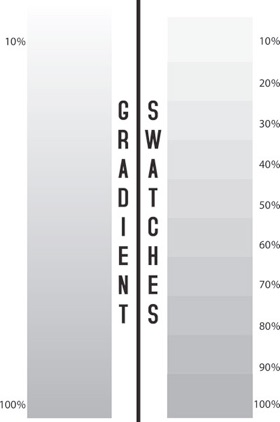
How can I make sure my blues do not come out purple?
When using a blue in your design, always make sure to leave at least a 30% difference in your Cyan and Magenta values.
100% C 100% M 0% Y 0% K


Blue is close to purple in the CMYK spectrum. Remember, use a low amount of magenta whenever using high amounts of cyan to avoid purple.
EXAMPLE: C-100 M-70 Y-0 K-0
How do I export a .pdf correctly?
When exporting from any program such as Indesign or Illustrator, use these settings to make sure your .PDF files export correctly.
EXPORT SETTINGS FOR .PDF FILES



How do I get a grayscale image in a CMYK document?
Grayscale images that are converted to CMYK will have a color shift in the final print. That shift may be green or yellow.
GRAYSCALE ON SCREEN GRAYSCALE AFTER PRINT

Always check the CMYK values of your grayscale in the final CMYK document. If there are other values other than K in your grayscale image, there is a chance that the color will vary.
To eliminate all values other than K, use your Channel Mixer (adjustment layer) in Photoshop, then click "Monochrome" and adjust accordingly.
What is rich black and how can I get it?
Rich black is an ink mixture of solid black, 100% K, with additional CMY ink values. This results in a darker tone than black ink alone. If you print black alone as 100% K, the resulting black may not be as dark as you might like.
We recommend using
C 60 M 40 Y 40 K 100
This will give you a deep, dark, rich black.
What is banding?
Many things can cause banding. Banding can be caused by the program that it is exported from, such as Indesign or Corel. Also, too many gradient steps, for example going from a very light color to a dark color, in a small area will cause banding.
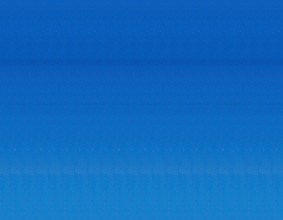
To prevent this, check your digital files before sending. If you use a gradient, make sure it has enough room for a smooth transition.
Why is there cracking on my scoring job?
When a job is coated with UV then scored and folded the job may begin to crack. During use, the cracks will become bigger and the ink may start to chip off.
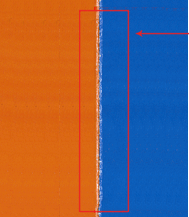
Cracking is normal when coated jobs are scored and folded. Ordering the job without UV will help but may not prevent this. As the job is used and folded more and more, cracking will eventually happen.
How can Pantone colors affect the way my job prints?
There are three different ways Pantone colors can affect the way your job prints.
The first is by object effects, such as shadows or glows, on top of your Pantone colors.
Here is what the effects will look like on screen:
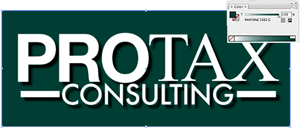
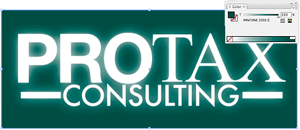
Here is what the effect looks like after printing:

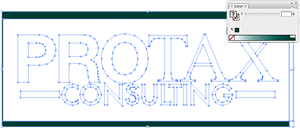
As you can see, when a Pantone color is under these object effects, transparency issues show up during printing. To avoid this, convert all your Pantone colors into CMYK before submitting your order.
The second way Pantone colors can affect your file is when you use transparent images. Here is what a transparent image looks like on screen:

Here is what a transparent image looks like after printing:

You can see the image is no longer transparent on top of the Pantone color. These white areas will show up during printing. To fix this issue, convert all your Pantone colors into CMYK. If you need to have a Pantone color in your art, for example when doing a silver 877c job, you must create a clipping mask around the image so the white area will not show up. This must be done before submitting the order.
The last way Pantone colors can affect your order is the color conversion between a Pantone color and CMYK. All of our normal printing is done in CMYK unless you specifically order a spot color job. If you use Pantone colors in a job that will print CMYK, your job might print with undesirable colors.
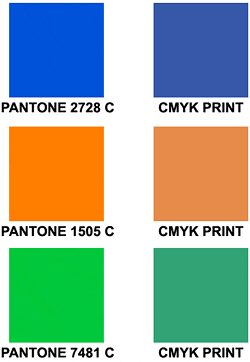
If you send in a job with Pantone colors, the CMYK conversion will change the Pantone color. Before sending your order, make sure all Pantone colors have been converted to CMYK.
General ESR and Digital Color Printing
ESR quantities start from 25-250 and are printed on brand new, high tech digital equipment.
The brand new digital color presses used for our printing are in a different class. The print quality of digital prints exceed professional standards. Here are a few facts about Digital Color Printing:
- Tests show digital quality matches offset.
- Digital printing offers larger color gamut.
- Print buyers find digital quality interchangeable with offset quality.
- Today, many showcase applications are printed digitally.
- Digital printing is more affordable for short runs, due to very low set up cost.
How should I set up a spot AQ job?
When creating a Spot AQ job, you must include a Spot AQ template along with the regular full color file. The Spot AQ template file is used to show where the AQ will be placed.
Want AQ Here
AQ will go here
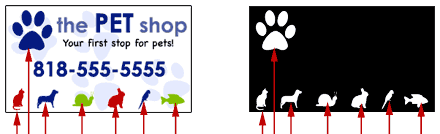
Use white, 0C 0M 0Y 0K, to indicate where you would like the AQ. Black, 100%K, will indicate no AQ.
How should I set up a Plastic Card job?
When designing plastic cards, it is important to keep in mind that the frosted and clear plastic cards are transparent. Also, all plastic cards come with round corners at no extra charge!

As you can see, the difference in the transparency is shown in the image above. The clear cards (right) are completely transparent. The frosted cards (center) are semi-transparent and cannot be seen through easily. The opaque white plastic cards (left) are solid white and not transparent at all. Keep this in mind when designing your plastic cards, it will affect how your design will print.

Since there is no white ink in CMYK, it is important to keep in mind that the frosted and clear plastic cards are transparent. The three designs above are the same as in the first picture. You will notice that the white area in the clear cards (right) and the frosted cards (center) has no ink and will show the transparent material it's printed on. In this case, the clear cards and frosted cards white area show up with no ink on the printed piece. Also, keep in mind that all colors that are printed on clear cards or frosted cards will be transparent as well.
With the clear plastic cards, there might be a small percentage that may have light scratches. This issue originates from the manufacturer and is due to the material and handling. To help compensate for this, we run overs of the clear plastic cards to help meet the required quantity.
How do I set up a Foil job?
We offer many types of foil, metallic and holographic.
Foil mask files are set up just like our Spot UV mask files. The file can only be black and white. Black in the areas you want the foil and white in the areas you do not want the foil. If you order a Foil job with Spot UV, you must provide separate mask files for the Foil (foil mask) and UV (spuv mask), in that case up to 6 files will need to be provided.
However, please keep in mind that the Foil and UV can't overlap. Also please avoid using small / fine text or fonts for foil objects. For best results, please make sure that foil coverage is less than 50% of the artwork area.
Also, be aware that there may be up to 1/16" shift on the placement of the foil. Keep this in mind if you are trying to align foil with other printed artwork on the card.
Please see images below to see what mask files should look like.
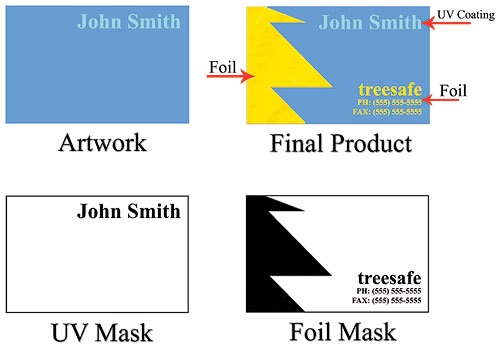
FAQ - printing